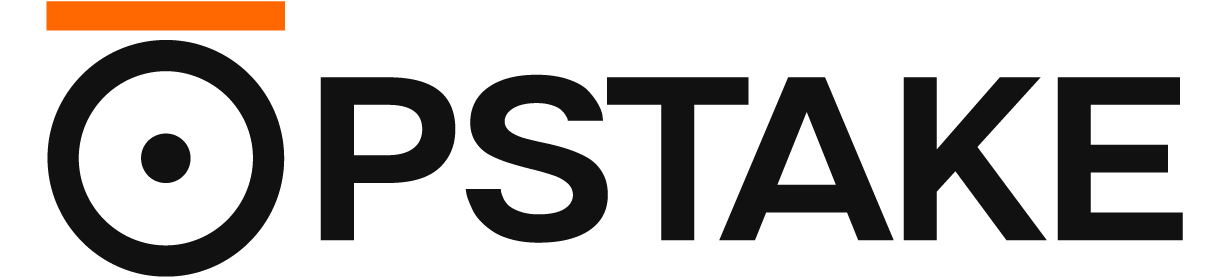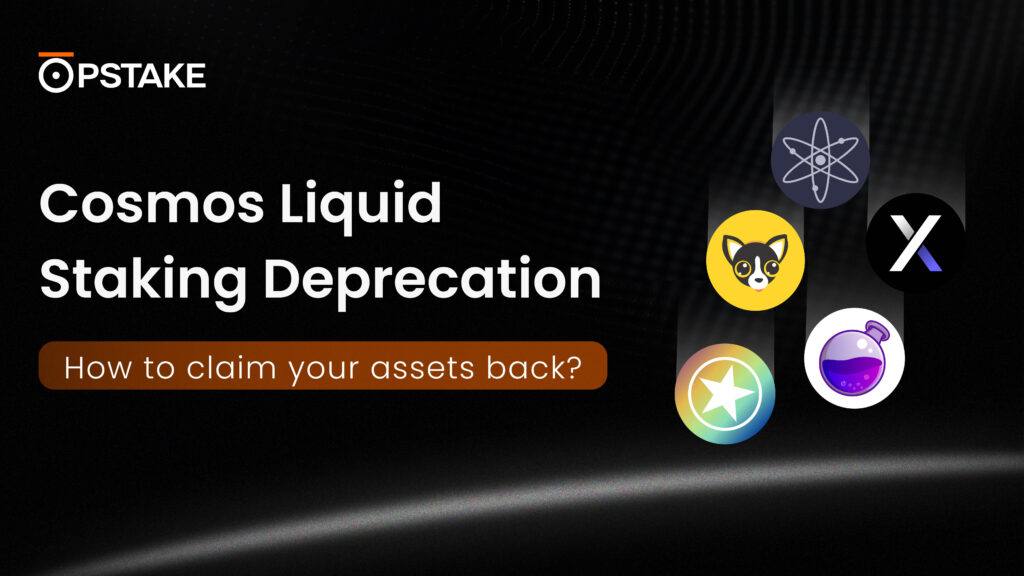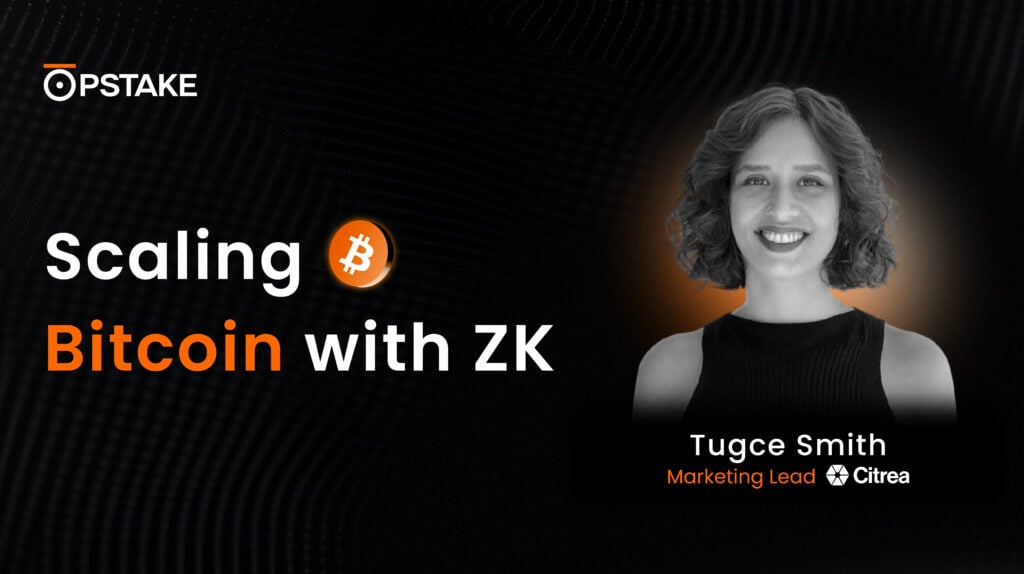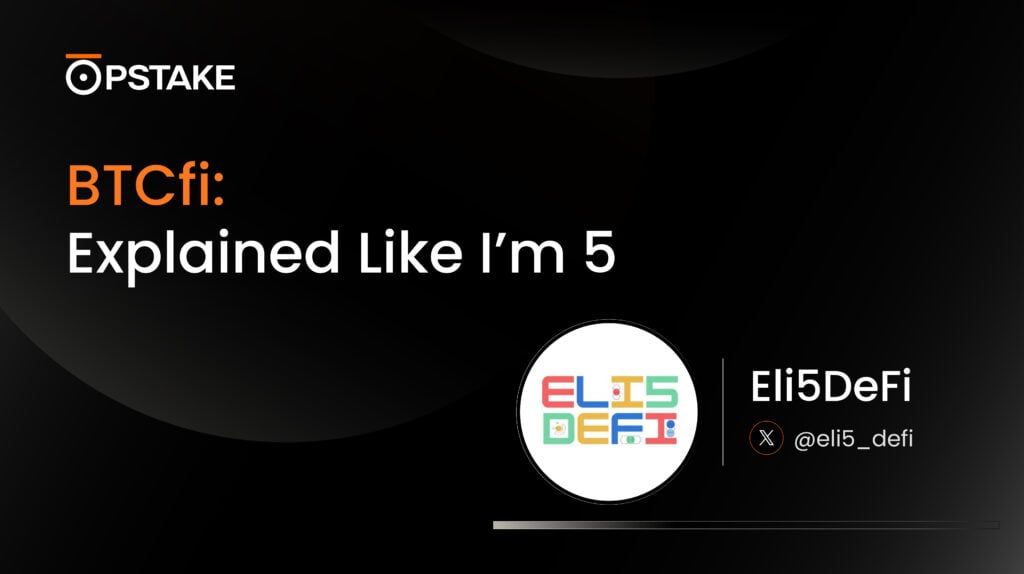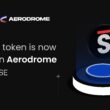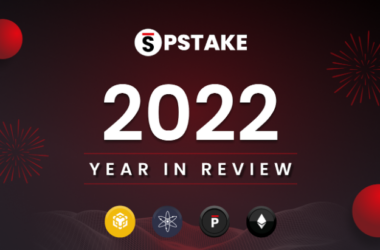PSTAKE is now available on Base Chain, allowing traders to interact with the asset on the Ethereum Layer-2 with lower fees and faster transaction speeds.
This tutorial is designed to make the process of swapping PSTAKE and adding LP on Base via Aerodrome a breeze, ensuring you can navigate the platform with ease.
To get started swapping, you will need to hold PSTAKE (or any other asset to swap) on the Base Chain.
If you’re holding PSTAKE on the Ethereum Network, you can easily bridge it over to the Base Chain. Follow this guide to learn how to do it.
If you want to add liquidity, you’d need to hold USDC on the Base Chain, too.
Step 1: Connecting your wallet to Aerodrome
The first step is to get your wallet connected to the Aerodrome Finance platform.
- Head over to https://aerodrome.finance/ and click “Connect”:
- This will bring up a page for you to choose the relevant wallet you would like to connect to the dApp:
- Follow through with the wallet notifications that appear to connect your wallet to the dApp.
Please note that Metamask is also supported on Aerodrome and for that, you can click on Browser Wallet and Connect with it if its available in your browser.
Adding Liquidity to the CL200-PSTAKE/USDC Pool on Aerodrome
This part of the guide covers how to add liquidity to the CL200-PSTAKE/USDC liquidity pool.
The Concentrated liquidity is a novel Automated Market Maker (AMM) design introduced by Uniswap that allows for more efficient use of capital. It allows LPs to set a range in which they want to add liquidity. This allows liquidity providers to earn more fees as trades occur within their specified range, optimizing their capital efficiency.
Step 1: Navigating to the Pool
- Head to the liquidity page on Aerodrome Finance and search for PSTAKE
- Select the CL200-PSTAKE/USDC pool:
- Hit “New Deposit”:
- This will bring up the following deposit page:
Step 2: Adding Liquidity to the Pool
- The next step is defining the price range to accept swaps and inputting the amount of tokens to add to the pool.
- In the diagram above, Box A allows you to adjust the price range in USDC to facilitate swap,
- The default parameters for Box A uses ticks of 2% to define the range boundaries for the deposit.
- Box B allows you to input the amount of liquidity to add.
- To add liquidity, simply input a PSTAKE amount or USDC amount and the other field will automatically populate.
- To get started with the deposit, we first need to allow the dApp to spend PSTAKE.
- Simply hit “Allow PSTAKE” as shown below;
- This will bring up the following wallet notification, asking you to allow Aerodrome Finance to spend the PSTAKE token. If you’re happy to go ahead, hit “Confirm”:
- As we are depositing two assets, we also need to allow Aerodrome to spend our USDC.
Simply hit “Allow USDC” and confirm the subsequent wallet notification:
- Once both assets have been approved, you can click “Deposit” to deposit the liquidity into the pool:
- A wallet notification will appear, asking you to confirm the deposit. Simply hit “Confirm:
That’s all there is to it. You’ve now successfully deployed liquidity into the pool.
Before being able to receive LP rewards, you will need to stake your deposit. To do this, simply hit “Stake Deposit” and approve the wallet notifications;
- This will bring up the following page to stake the deposit. Click “Allow access to deposit”:
- Approve the following wallet notification:
- Once that transaction has been confirmed, hit “Stake” and approve the subsequent wallet notification:
You can confirm your deposit in the Liquidity Pool page:
Adding Liquidity to the vAMM-PSTAKE/USDC Pool on Aerodrome
The following section of the guide shows how to add liquidity to the vAMM-PSTAKE/USDC pool.
The vAMM-PSTAKE/USDC pool is a basic volatile pool that facilitates transactions and swaps irrespective of the price range. Therefore, liquidity providers don’t need to adjust the price range.
The procedure is very similar to adding liquidity to the concentrated pool as described above.
Step 1: Select the vAMM-PSTAKE/USDC pool
From the same section as before, select the vAMM-PSTAKE/USDC pool:
Step 2: Add Liquidity to the Pool
- Next, input the desired amount of tokens to add to the pool. Again, only one of the asset amounts needs to be specified, with the other asset being automatically populated;
- The next steps are to allow Aerodrome to spend PSTAKE and USDC. Let’s start by clicking “Allow PSTAKE”:
- Click confirm on the wallet notification:
- Continue by clicking “Allow USDC” and confirming the subsequent wallet notification:
- Once confirmed, you can hit “Deposit” to add liquidity and confirm the subsequent wallet notification:
That’s all there is to it, you’ve now added liquidity to the vAMM-PSTAKE/USDC pool. Again, you will need to Stake your deposit as mentioned in the previous part of the guide.
About pSTAKE Finance
pSTAKE Finance is a multichain liquid staking protocol backed by Binance Labs that lets users securely stake the biggest crypto assets and receive liquid staked tokens (LSTs) called stkTokens. These LSTs can then be used in DeFi to generate additional yield.
stkTokens by pSTAKE Finance offers one of the highest DeFi yields, thanks to low fees and partnerships with the biggest DeFi ecosystems. pSTAKE Finance helps decentralize networks with its unique stake delegation strategy, powered by an intelligent algorithm based on on-chain decentralization parameters.