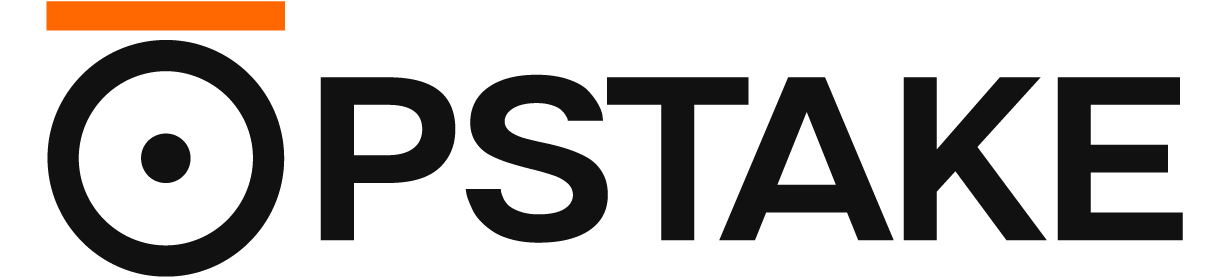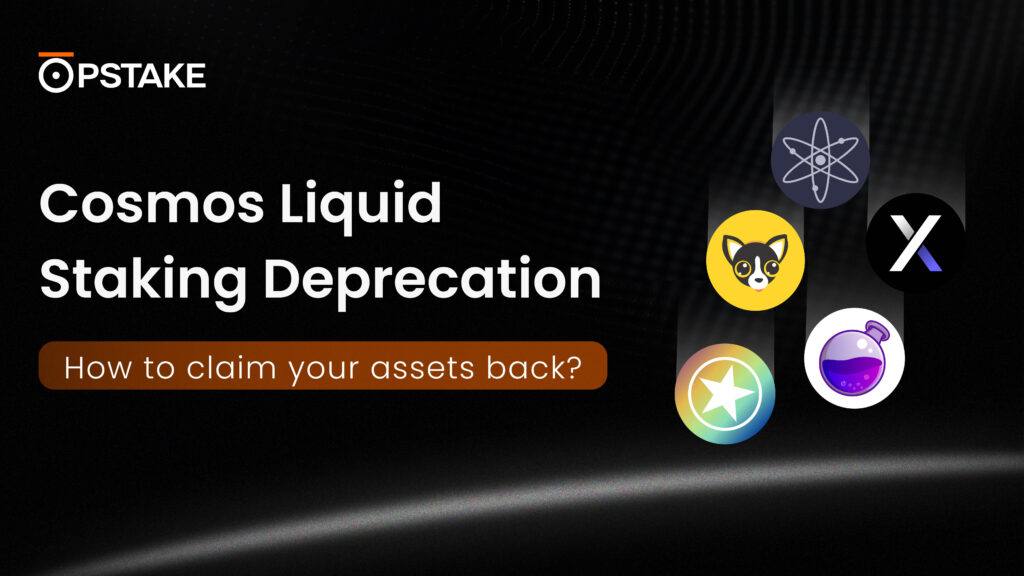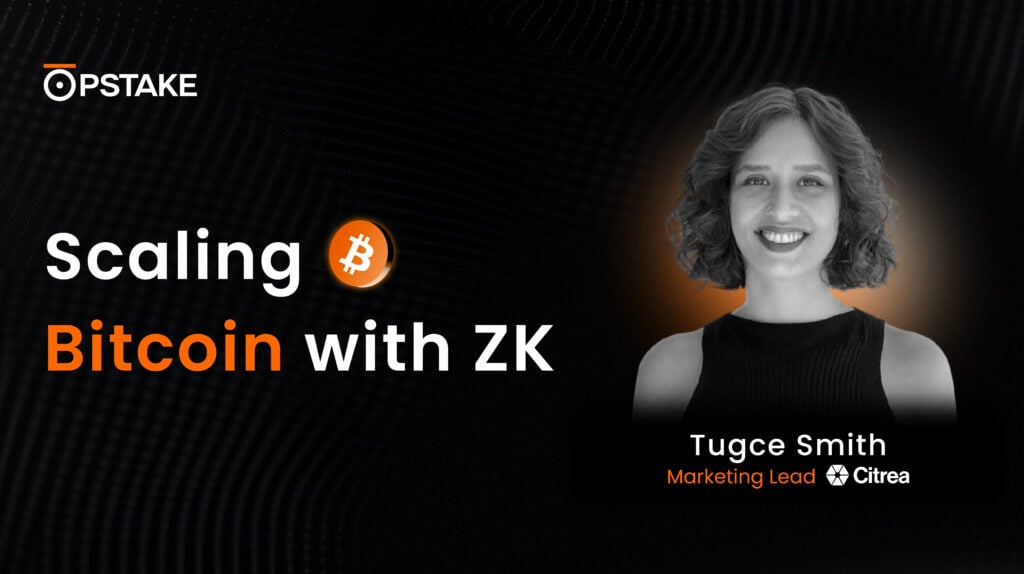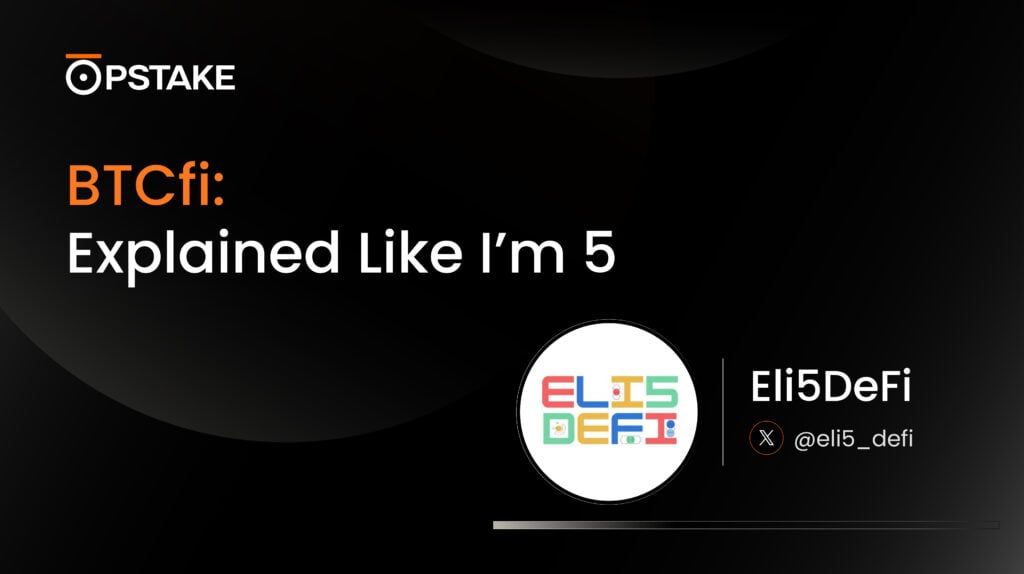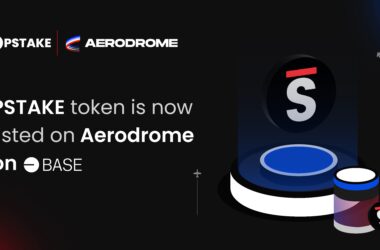Liquid Staking BTC with pSTAKE Using Binance Web3 MPC Wallet
This tutorial will guide you through depositing BTC into pSTAKE’s Bitcoin Liquid Staking solution using the Binance Web3 MPC Wallet. You can find a Chinese Version of the same tutorial here.
pSTAKE has launched a Bitcoin liquid staking product that allows users to stake BTC seamlessly into Babylon. The steps in this guide outline the process of making your first deposit into the protocol.
If you have any questions, feel free to take a look at our in-depth FAQs for our Bitcoin Liquid Staking solution.
To participate in this campaign, users must navigate to the official campaign page from Binance using the following link:
https://www.binance.com/en/events/babylon-airdrop

Once entered, users must login and click “Join Now” to register for the campaign.
Notices
- To participate in this campaign, the minimum deposit is 0.005 BTC.
- Note: In the tutorial below we have shown a different deposit value for educational purposes, but the minimum deposit remains 0.005 BTC.
- Withdrawals will be disabled In V1 of the pSTAKE BTC Liquid Staking solution due to certain limitations with pSTAKE and Babylon’s staking infrastructure, and to ensure overall protocol security.
- There are two types of rewards for this campaign.
- Boosted pSTAKE pSats will be credited after pSTAKE’s SatDrop campaign launch in the coming weeks.
- 500 users, selected based on Award Selection Rules Based on Bitcoin Hash at the campaign’s close, will equally split 100,000 PSTAKE tokens worth in rewards two weeks after this campaign.
- This campaign is only accessible by using the Binance Web3 MPC Wallet through the Binance mobile application. Please note that accessing the pSTAKE dApp with the Binance Web3 MPC Wallet on desktops is not supported.
- Incentives and rewards will only be made available to Binance Web3 MPC Wallet users.
Task Description:
- Staking BTC with pSTAKE
Getting BTC into Binance Web3 MPC Wallet
Before getting started, you will need to load your Binance Web3 MPC Wallet with BTC.
To do this, follow these steps:
- Navigate to the Binance Web3 MPC Wallet page, tap “Transfer.”
- On the Transfer page, tap “BNB” to switch to BTC.
- Select the “BTC” option.

- Double check that BTC is selected.
- Tap “Transfer.”
- Enter desired withdrawal amount.
- Tap “Withdraw.”
- Double check that the transaction details are accurate and tap “Confirm.”

Once the transaction has been confirmed, the BTC will be sent to your Binance Web3 MPC Wallet.
Guideline:
The first six steps of this guide involve navigating to the Binance Web3 MPC Wallet and connecting it to the pSTAKE BTC Liquid Staking dApp.
- Navigate to the services section from the Binance homepage:

- Select “Web3 Wallet.” Note: You may be required to select “more services” first:

- From the Web3 Wallet, navigate to the “Discover” section and tap the “Search DApps” field:

- In the search field, enter the following URL: “app.btc.pstake.finance”. This will bring you to the pSTAKE Bitcoin Liquid Staking dApp:

- Tap “Connect Wallet” and select “Binance Web3 MPC Wallet” on the following notification:

- A wallet notification will appear, asking you to sign a message. Tap “Confirm” to connect your wallet. Once connected, you will see your wallet address in the top-right corner:

Now that we’ve connected our wallets to the dApp, we can move on to making a BTC deposit.
- On the pSTAKE dApp homepage, scroll down to the “Stake BTC” tab, enter your desired deposit amount, and tap “Deposit.” NOTE: there is a minimum 0.005 BTC deposit amount:

- A confirmation dialogue from the wallet will appear requesting that you confirm the transaction. Ensure that the BTC deposit is correct, tap “Confirm,” and a “Transaction Confirmed” message will appear on the following screen:

- You can see the current status of your deposit in the pSTAKE Dashboard. Tap the Burger Icon and select “Dashboard.” Your deposit should show “Processing” and will be complete after four blockchain confirmations:

- You can hit the “Refresh” icon to update the deposit status. You can also hit “View” to see a detailed view of the deposit status:

- Once confirmed, the transaction will disappear from the “Processing” tab and will enter the “History” tab:

- You can confirm your deposit was successful by checking your balance on the “Dashboard” page:

That’s all there is to it. You have successfully deposited BTC into pSTAKE’s BTC Liquid Staking solution through the Binance Web3 MPC Wallet.
If you have any questions or would like to provide feedback, please feel free to send us a message on the pSTAKE Telegram Community at any time.
Bitcoin Liquid Staking with pSTAKE using Binance Web3 MPC Wallet FAQs
1. When and how can the BTC be unlocked?
pSTAKE will support the unstaking of BTC in the coming weeks. Withdrawals will be disabled In V1 of the pSTAKE BTC Liquid Staking solution due to certain limitations with pSTAKE and Babylon’s staking infrastructure, and to ensure overall protocol security.
2. When will my rewards be reflected?
As mentioned above, this campaign has two types of rewards.
The pSats will be reflected instantly after the campaign launches, and rewards will be accumulated depending on the BTC deposit size. Users will receive these pSats on their pStake Dashboard directly after the SatDrop Campaign has launched.
The 100,000 PSTAKE will be distributed to users two weeks after the Binance Web3 campaign closes, according to the selection mechanism mentioned in the campaign details.
3. Is there a minimum BTC deposit amount on pSTAKE?
Yes, there is a 0.005 BTC minimum deposit amount on pSTAKE. This is to ensure pSTAKE security and system robustness with the Babylon protocol.
4. How will pSTAKE deposit my BTC into Babylon when it launches?
pSTAKE will aim to deposit as much of the BTC as its users have deposited into the Babylon security-sharing solution once it goes live. However, we may not be able to deposit all the BTC due to potentially high transaction fees in BTC. We are actively monitoring the situation to ensure the most efficient and cost-effective approach for our users.
5. Can I stake BTC with multiple wallets?
Yes, depositing BTC with multiple wallets is okay. You can import multiple wallets in Binance Web3 MPC Wallet and can stake BTC with as many of them as you want.
6. What is the eligible staking time period for this campaign?
The eligible staking period for this campaign is between September 30 08:00 UTC, 2024, and October 7th 07:59 UTC, 2024.
7. What are the fees for using BTC deposits and withdrawals?
There are no protocol fees at the moment, but there are type types of network fees to consider, which vary depending on the Bitcoin Network:
- When pSTAKE deposits Bitcoin into Babylon.
- When you deposit Bitcoin into pSTAKE