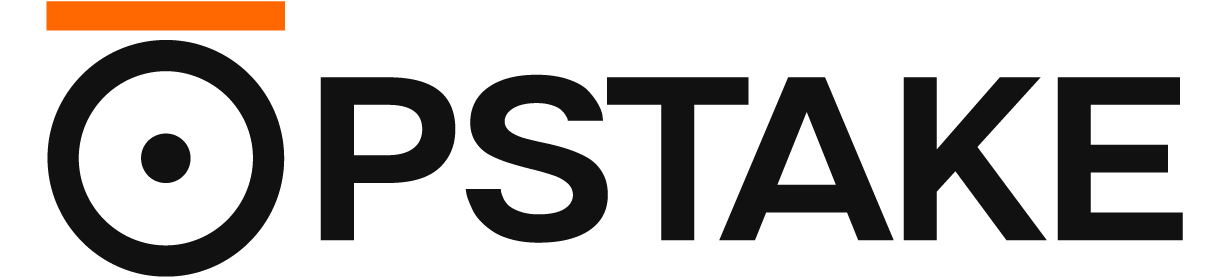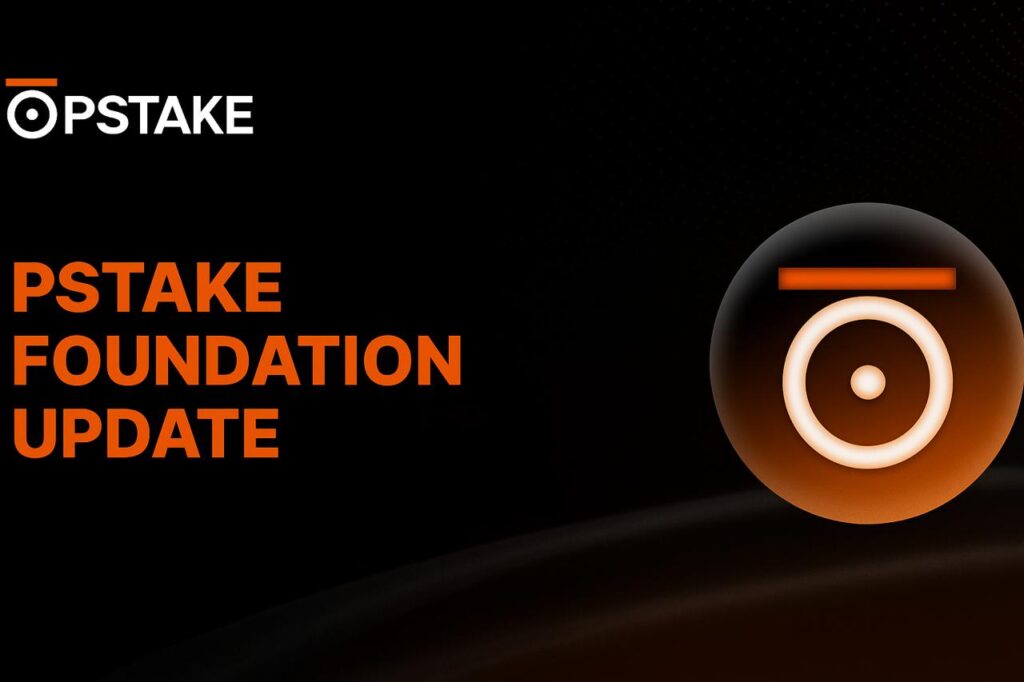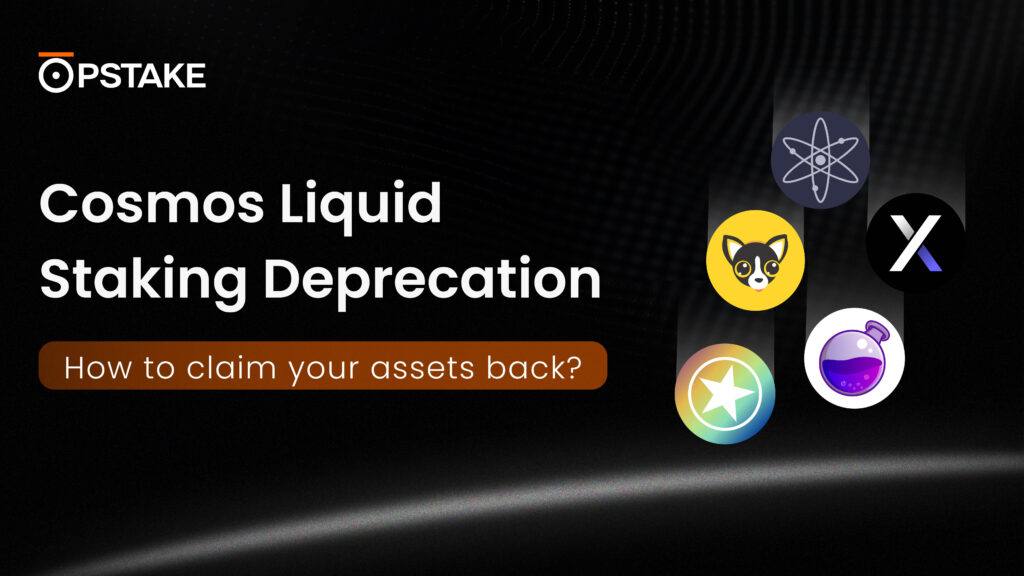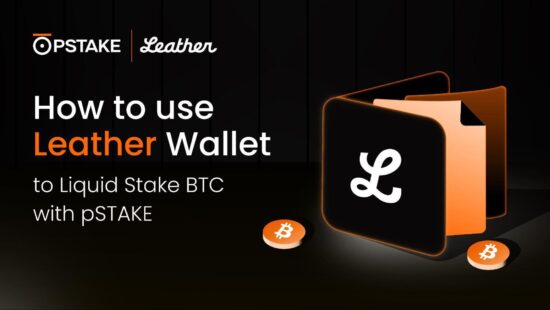pSTAKE is thrilled to bring Leather Wallet to its Bitcoin liquid staking solution, allowing users of the Bitcoin-focused wallet to start securely liquid staking BTC for the first time.
This tutorial will guide you through installing the Leather Wallet, setting it up, and depositing BTC into pSTAKE Finance for liquid staking.
If you have any questions, please review our in-depth FAQs about our Bitcoin Liquid Staking solution.
Part 1: Installing Leather Wallet and Setting it Up
Part one of this tutorial will guide you through installing and setting up the Leather Wallet, allowing you to connect it to the pSTAKE Finance BTC liquid staking dashboard easily.
Leather is developed by Trust Machines (Co-founded by Muneeb, who is also the co-creator of Stacks L2), a team building the largest ecosystem of Bitcoin applications to maximize the value of the Bitcoin network. Described as “the Bitcoin wallet for the rest of us,” Leather allows users to tap into the multilayered Bitcoin economy. Leather’s 100,000+ users can now access native $BTC yields on Babylon through pSTAKE for the first time. To learn more about this wallet, take a look at this blog post.
Leather Wallet is available as a browser extension and a desktop wallet for Windows, MacOS, and Linux. Its mobile version will also be shipped very soon. For the purpose of this tutorial, we will install Leather Wallet through a browser extension on Chrome. However, each step can be ported to all types of wallets offered by Leather.
Let’s get started with the tutorial.
- Head over to the following URL and click “Install Free”:
- This will bring you to the following “Browser Extension” page. Here, click “Install from Chrome Web Store.”
- Once redirected to the Chrome Store, click “Add Extension.”
- The browser will show a pop-up notification asking you to confirm that you want to add the extension. Click “Add Extension”:
- Once installed, it’s time to set up the wallet so it can be used to deposit BTC into pSTAKE’s BTC Liquid Staking solution. Open up the browser extension and click “Create new wallet”:
- On the following screen, click “Create new wallet”:
- The first task is to create a backup of your security key. To do this, hit “Show Key,” and your 24 words will be revealed. Be sure to write these down and keep them secured in a safe space.
- Once you have written down your seed phrase (the 24 words), click “I’ve backed it up” to proceed to the next step.
- You will then be tasked with setting a password for the wallet. Enter your desired password and hit “Continue”:
That’s all there is to it. You have successfully installed the Leather browser extension and set up your wallet. The next task is to locate your BTC address to load the wallet with funds to be deposited on pSTAKE.
- To do this, open the wallet and hit “Receive”:
- From here, we can see our Bitcoin (BTC) wallet address. Hit the “Copy” icon to copy the wallet address.
You can then send BTC from an exchange (or another wallet) to this address to load your Leather wallet with BTC.
Part 2: Connecting Leather Wallet to pSTAKE Finance
Once the wallet is set up and loaded with BTC, the next step is to connect it to the pSTAKE Finance dashboard.
- Navigate to the following URL and click “Connect”:
- Be sure to accept the “Terms and Conditions”:
- Select “Leather” during the wallet selection on the following page:
- A Leather wallet notification will appear, requesting you to “Connect your account to pSTAKE Finance.” Hit “Connect Leather”:
- Another notification will appear asking you to sign the request. Hit “Sign”:
That’s all there is to it. You will now have connected your leather wallet to the pSTAKE Finance Dashboard. You should see your wallet address connected in the top-right-hand corner:
Part 3: Depositing BTC for Liquid Staking Using Wallet
Now that we’ve set up the wallet, loaded it with BTC, and connected it to pSTAKE Finance, it’s time to deposit some BTC to generate yield.
To do this, we will use the deposit dashboard on pSTAKE Finance:
- Using the dashboard, enter your desired BTC deposit and hit “Deposit”:
- An important notice will appear. Please read the notice and hit “I Understand”:
NOTE: FOR THE FOLLOWING SCREENSHOTS, WE USED A TESTNET WALLET, WHICH HAS LOWER MINIMUM DEPOSITS. HOWEVER, THE PROCESS WILL BE EXACTLY THE SAME ON THE BITCOIN MAINNET.
- A Leather wallet notification will appear, asking you to confirm the deposit. First, hit “Continue” and then select the speed of the transaction. For this tutorial, we selected “Standard”:
- A final Leather wallet notification will appear asking you to send the transaction. Hit “Send”. Once sent, a confirmation wallet notification will appear:
NOTE: There will be a Bitcoin network transaction fee for this operation.
That’s all there is to it. After four confirmations, your BTC deposit will be reflected on the pSTAKE Finance dashboard, and you will have successfully deposited BTC for liquid staking to generate rewards.
About pSTAKE Finance
pSTAKE Finance is a Bitcoin Yield and Liquid Staking protocol, backed by Binance Labs.
With pSTAKE Finance, users can liquid stake BTC to get rewards from Babylon’s Trustless BTC staking for securing other app chains while maintaining their liquidity.
Accessing Bitcoin yields should not be complex, risky, or unsafe. With four years of liquid staking expertise and expert-curated yield strategies, pSTAKE Finance helps individuals and institutions put their BTC to work in BTCfi.
pSTAKE Finance has partnered with leading blockchain security firms, such as Halborn, Hexens, Oak Security, Immunefi, Forta, and more, to offer a secure liquid staking product suite.
PSTAKE is the governance and incentivization token of the pSTAKE Finance protocol. It has some of the most prominent investors, including Binance Labs, DeFiance Capital, Spartan Group, Coinbase Ventures, and Kraken Ventures.