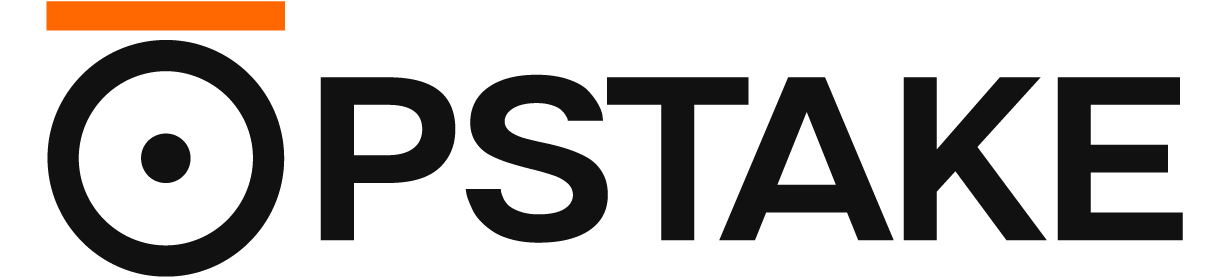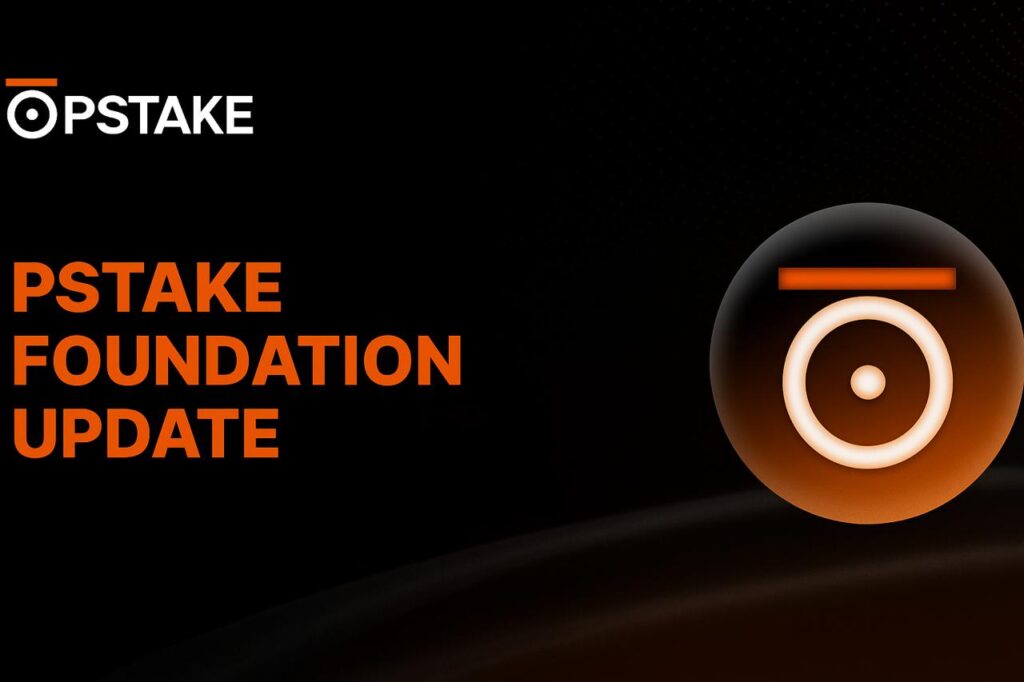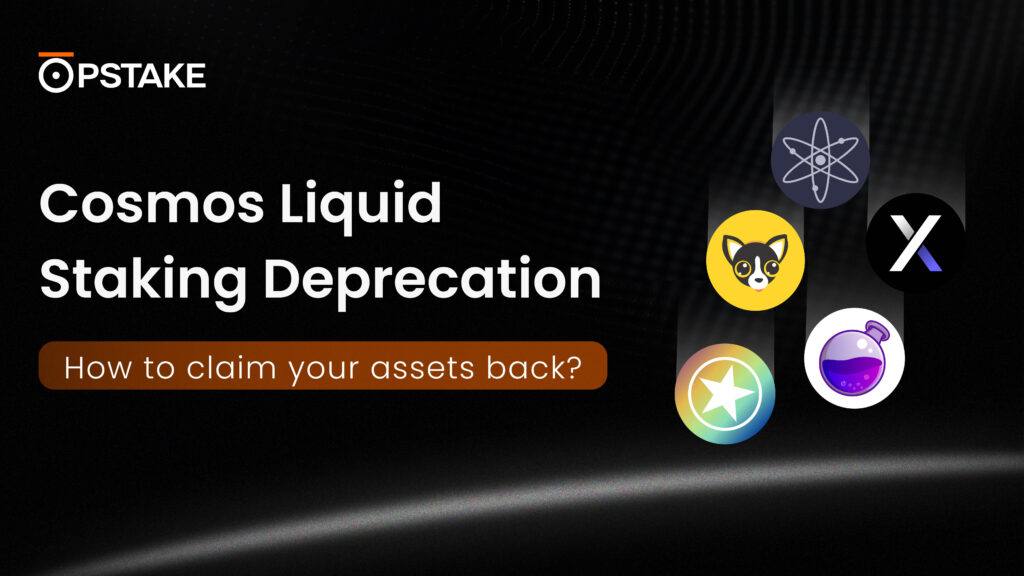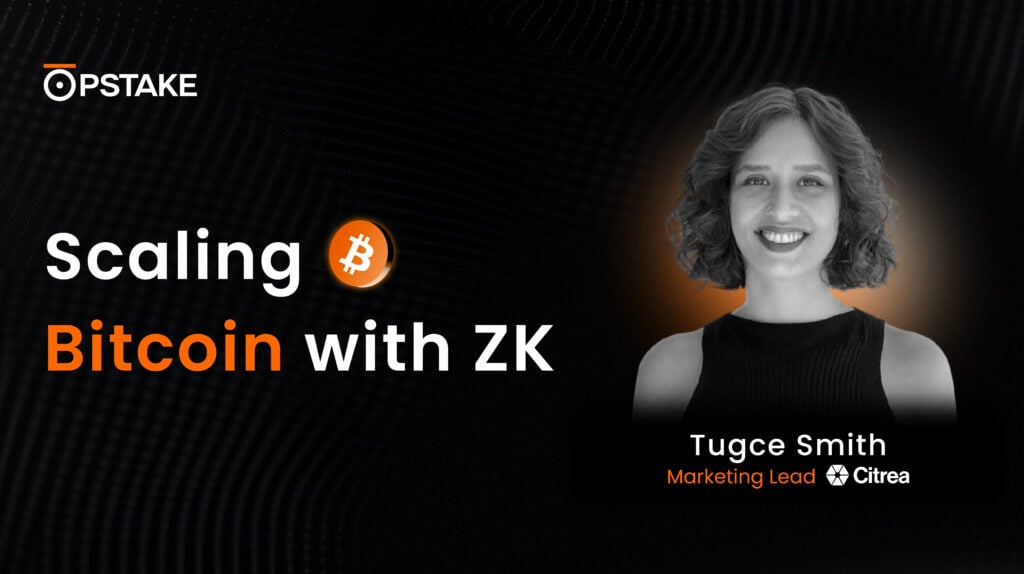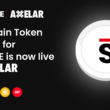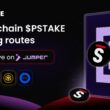pSTAKE is excited to announce that the testnet for its Bitcoin Liquid Staking solution on Babylon is now live. pSTAKE will launch a points program when it launches on the mainnet in the coming weeks and participation in the testnet will give users extra boosted points.
This testnet introduces the v1 of our innovative BTC yield and liquid staking solution. The scope of the testnet is limited to allowing users to test deposits and withdrawals of sBTC (testnet BTC) into pSTAKE. We’re excited to see how this unique solution performs in real-world testing.
In v2, we plan to deposit the Bitcoin into Babylon to provide the first source of liquid staking yields. In v3, we plan to start minting the yield-generating representative token called yBTC and then diversify yield sources in v4.
We’ve been working hard behind the scenes on this BTC Liquid Staking solution and eagerly anticipate an overview of the testing data. The testnet is necessary to test our novel mechanism for BTC liquid staking built on top of Babylon and battle-test our infrastructure before going live in a mainnet environment.
This article will guide you through the entire process of making liquid staking Bitcoin on the pSTAKE Finance testnet.
For perspective, the guide will cover the following:
- How to access the pSTAKE Bitcoin Liquid Staking testnet with an invite code.
- How to set up an OKX wallet.
- How to load your wallet with sBTC testnet tokens and point it to the correct testnet network.
- How to deposit sBTC into the liquid staking solution.
- How to withdraw sBTC from the liquid staking solution.
If you’re more of a visual learner, consider following our video guide, which covers:
- How to set up an OKX wallet and point it to the correct testnet network.
- How to load your wallet with sBTC testnet tokens.
You can see the video tutorial here;
Guide: How to Access the pSTAKE Bitcoin Liquid Staking Testnet and Begin Testing.
The following tutorial will guide you through the process of making deposits and withdrawals on the pSTAKE Bitcoin Liquid Staking Testnet.
First, we will enter the pSTAKE Testnet and complete the password protection. Then, after connecting our wallets, we will acquire sBTC (testnet BTC) and proceed to make a deposit and withdrawal.
To complete the tutorial, you will need an OKX wallet and sBTC (which we will cover in the guide).
Step 1: Enter pSTAKE Testnet With an Invite Code
To focus on testnet data and help us optimize based on our findings, we are limiting the number of people that can access the testnet with an invite code that will be required to access the dashboard.
The testnet can be accessed at the following URL:
https://app.btc-testnet.pstake.finance
The invite code will be refreshed every 24 hours and announced on the pSTAKE Telegram and Discord, providing everybody with an equal chance to have the opportunity to test the Bitcoin liquid staking solution. So, be sure you’re part of the community to have the chance to get access to the testnet.
Alternatively, a number of our partners have their own invite codes which can also be used to enter the testnet.
- Head over to the pSTAKE Bitcoin Liquid Staking testnet page and enter your invite code;

- Once entered correctly, you should be directed to the following dashboard:

Now that we have access, we will need to complete the following before connecting our wallet:
- Setting up an OKX wallet.
- Adding sBTC to the wallet.
- Pointing the default address to the SegWit network.
- Loading the wallet with sBTC tokens.
Let’s get into it.
Note: If you already have an OKX wallet installed, you can skip ahead to Step 3 below.
Step 2: How to Create an OKX Wallet
To get started on the testnet, we will need an OKX wallet loaded with sBTC tokens.
This step of the guide will cover setting up the OKX wallet. The following steps will also cover how to set the correct address type and load the wallet with sBTC tokens.
- Head over to the official OKX Wallet website and click “Download Chrome Extension”

- On the following Google Page, click “Add to Chrome”:

- Then, click “Add Extension”:

- Once installed, you will be greeted with the following notification, requesting to create your wallet. Let’s go ahead and click “Create Wallet”:

- Select “Seed Phrase,” or choose hardware wallet if you would like to connect your Ledger or Trezor:

- On the next screen, set your password:

- Then, be sure to note down your seed phrase and keep it in a secure location:

That’s all there is to this step. You have created an OKX wallet which can be used in the testnet.
Step 3: Add sBTC to the Wallet and Select Correct Address Type
The pSTAKE Bitcoin Liquid Staking solution uses the native Segwit address format, which begins with a TB1Q address. Therefore, we will also need to point the wallet to the correct testnet network before connecting to the pSTAKE Bitcoin Liquid Staking dApp.
Let’s first start by adding the sBTC asset to our wallet and pointing it to the right network before loading it with sBTC tokens.
- First, head to your wallet and scroll to the bottom of the dashboard and click “Manage Cryptos”

- Here, we can search for “sBTC” and click the “+” icon to add it to our wallet:

- Once added, you will see the asset in your list of tokens. Let’s go ahead and click sBTC so we can select the correct default address type for the testnet:

- Once on the sBTC page, let’s click the icon in the top right corner to set the default address format:

- Here, we need to look for the Native Segwit address that starts with “tb1q” which is compliant with the pSTAKE Bitcoin Liquid Staking testnet network:

- Once selected, your address will change to a tb1q address. This will be the address required to send sBTC tokens for testing, so let’s copy the address for the next step:

Step 4: Get sBTC from the Faucet
Now that your wallet is set up, we need to load it with sBTC tokens. sBTC is a testnet version of BTC to use through the testing period.
There are multiple faucets available to use:
1) Babylon Discord:
Connect to the Babylon Discord and head to the faucet channel to enter your wallet address and receive sBTC.
Alternatively, you can also use SignetFaucet to acquire sBTC. Simply head to the website and enter your wallet address and the amount of sBTC to receive into the dashboard:

Step 5: How to Connect OKX to the Testnet
Now that we have passed the invite code, loaded our wallet with sBTC tokens, and set the correct default address, we need to connect our wallet to the pSTAKE dashboard.
- Hit “Connect Wallet” from the dashboard:

- This should bring up the following notification. Select “OKX Wallet” and confirm the connection with the wallet notifications that may appear:

- This will bring up an OKX wallet notification, asking you to connect your wallet. Please hit “Connect”:

- Another wallet notification will appear, asking for your signature to connect to pSTAKE. To proceed, please hit “Confirm”:

- Once connected, you should see your sBTC balance displayed on the dashboard:

Exploring the pSTAKE Testnet Dashboard
Before moving onto deposits and withdrawals, let’s take a moment to explore the testnet dashboard:

- Let’s break down the dashboard:

Box A – Your connected wallet settings.
Box B – The total amount of sBTC in your wallet.
Box C – The total amount of sBTC deposited onto pSTAKE.
Box D – Allows you to switch the dashboard to “Deposit” sBTC into pSTAKE.
Box E – Allows you to switch the dashboard to “Withdraw” sBTC from pSTAKE.
Box F – Allows you to deposit/withdraw a certain amount of sBTC.
Box G – Allows you to execute your deposit/withdrawal.
How To Deposit sBTC with pSTAKE
Now that we’ve accessed the pSTAKE BTC liquid staking dashboard, connected our wallets, and loaded it with sBTC, we’re free to make our first deposit onto the testnet.
- Head over to the “BTC Liquid Staking” dashboard and make sure “Deposit” is selected:

- To make a deposit, enter the amount of sBTC to deposit in Box F (mentioned above) and hit “Deposit Funds.” Please note that there is a minimum deposit amount of 0.0001.
- For this tutorial, we will enter 0.001 sBTC and hit Deposit:

- A wallet notification will appear, asking you to confirm the deposit. Please hit “Confirm”:

- You should see the following notification appear on the dashboard to confirm the transaction has been executed. Please click the hyperlink in the notification to track the status of your deposit:

- You can also track the status of your deposit on the “Dashboard” section – located on the left menu. Initially, your sBTC wallet balances won’t have changed. This is because the system requires one block confirmation for the “Wallet Balance” to be adjusted, and three block confirmations for the “Balance on pSTAKE” to be adjusted:

- After one confirmation on the blockchain, the dashboard will update your “Wallet Balance” and will display the deposit in the “Transaction History”:

- After three block confirmations, your deposit will be displayed in “Balance on pSTAKE”:

That’s all there is to it. You’ve now deposited sBTC into the pSTAKE Bitcoin Liquid Staking testnet!
How To Withdraw sBTC from pSTAKE
Now that we’ve deposited sBTC from pSTAKE, we can go ahead and test a withdrawal of sBTC from pSTAKE.
- Head over to the BTC Liquid Staking Dashboard and let’s select the “Withdraw BTC” option.
- From here, we can enter the amount of sBTC to withdraw and hit “Withdraw Funds”:
- You will then see the following notification asking you to confirm the withdrawal transaction, please hit “Confirm”:
- Once complete, you should see the following notification appear:
You can check the status of your withdrawal on the “Dashboard” page. In this case, your “Balance on pSTAKE” will instantly be reduced according to the withdrawal amount. However, your “Wallet Balance” will require three confirmations to adjust:
You will notice a transaction appear in the “Maturing” tab on the dashboard. This shows that your withdrawal is currently undergoing a period of unbonding. Once matured, you will be able to “Claim” your matured sBTC for withdrawal.
The interface will provide you with an estimated amount of time remaining for the sBTC to mature before it can be claimed;
- You can refresh the dashboard for an updated estimated time left until the sBTC reaches maturity:
Once matured, the Status for the transaction will change to “Matured” allowing you to claim your sBTC withdrawal;
- To complete the process, hover over the “Claim” button and click:
- This will bring up the following dialogue, showing you the details of the sBTC withdrawal, including the amount to receive, and the date the withdrawal was matured. Go ahead and click “Claim”:
- A wallet notification will appear, asking you for a signature request to confirm the transaction. If you’re happy to proceed, click “Confirm”:
Once executed, you will see the following dialogue appear:
You will also noticed that the previous transaction moves from the “Maturing” tab to the “Processing” tab on the Withdrawal dashboard:
This lets you know that the transaction is currently being processed. You can click the “View” button to bring up the following dialogue to see the process of your transaction:
Once the specific transaction receives three block confirmations, your sBTC will have been returned to your wallet. You can click the “Transaction Hash” to see its status on the blockchain explorer.
Once confirmed, the transaction will disappear from the “Processing” tab on the dashboard and head to the “History” tab:
You will also notice your wallet balance for your connected wallet will have updated:
That’s all there is to it! You’ve successfully withdrawn your sBTC from the pSTAKE platform.
Bonus Tip: Complete all user actions
We’re implementing a feedback form so you can let us know your feedback from the Bitcoin liquid staking solution on pSTAKE.
Completing all user actions will help pSTAKE with important testing and collect valuable feedback for its forthcoming mainnet and points program launch.
Users can perform the following activities to help the mainnet and points program launch:
- Enter the invite code to access the pSTAKE testnet
- Connect wallet to view the dApp UI
- Get sBTC from the faucet
- Deposit sBTC with pSTAKE
- Withdraw BTC from pSTAKE
- Fill out the feedback form and share a tweet on X
- Complete social actions
- Follow pSTAKE on X (Twitter)
- Join pSTAKE Telegram
- Join pSTAKE Discord and get a Bitcoiner role
- Read the Testnet guide blog
The feedback form can be located on the menu panel:

In addition to the feedback, we have a social engagement campaign that could potentially help you grow your PP and stack some more pSTAKE Points. Some of the social engagement actions include the following:
- Follow pSTAKE on X
- Join the Telegram Group
- Join the Discord server
- Get the BTC Discord Server role
- Share a Tweet on X.
Exciting Times Ahead: Mainnet Coming Soon!
We’re thrilled to unveil this testnet, and we truly appreciate your invaluable role in this testing phase.
The data we’re looking to gather from this testnet will be instrumental in shaping pSTAKE. It will guide us in enhancing the performance of our Bitcoin Liquid Staking solution and improving the user experience.
Remember, this is an interactive testnet, and we value your input. We encourage you to reach out to us for ANY query and join the bubbling community discussion on Telegram and Discord.
FAQ
Is my Bitcoin secure?
pSTAKE has undergone rigorous security audits by multiple cybersecurity firms, ensuring the safety of your Bitcoin. Similarly, Babylon has also completed its own comprehensive auditing process, further bolstering the security of the testnet. It’s important to note that this is the initial version (V1) of the testnet, with additional security checks planned for the future.
Can I Withdraw at any Time?
Yes, you can withdraw your sBTC testnet tokens at any time during the testnet; there is no unbonding period.
Why does pSTAKE show my balance hasn’t changed after making a deposit?
Once you have deposited sBTC to pSTAKE’s liquid staking solution, you must wait for one block confirmation before the system updates your wallet balance.
Why does my pSTAKE balance not increase after making a deposit?
pSTAKE requires three block confirmations before updating the dashboard regarding your pSTAKE balance after a sBTC deposit.
Can I use any wallet in the testnet?
The testnet currently supports the OKX Wallet, with support incoming for Bitget and Ledger.
Where can I get sBTC?
sBTC is the testnet version of BTC on Signet. You can acquire sBTC in the faucets listed on the guide, or join the Babylon or pSTAKE communities on Discord and Telegram to ask for some more sBTC.
Where is the Yield Coming From?
In the current version (V1) of our testnet, there is no yield. However, in the upcoming V2, we plan to deposit BTC into Babylon’s Bitcoin shared-security protocol, which will generate a yield through economic security. This yield will be distributed to pSTAKE depositors. Furthermore, we are actively exploring multiple avenues for yield in future versions, aiming to provide you with a diverse range of earning opportunities.