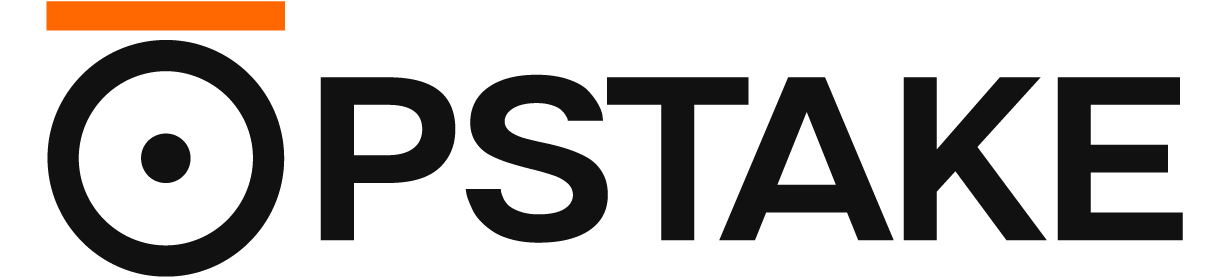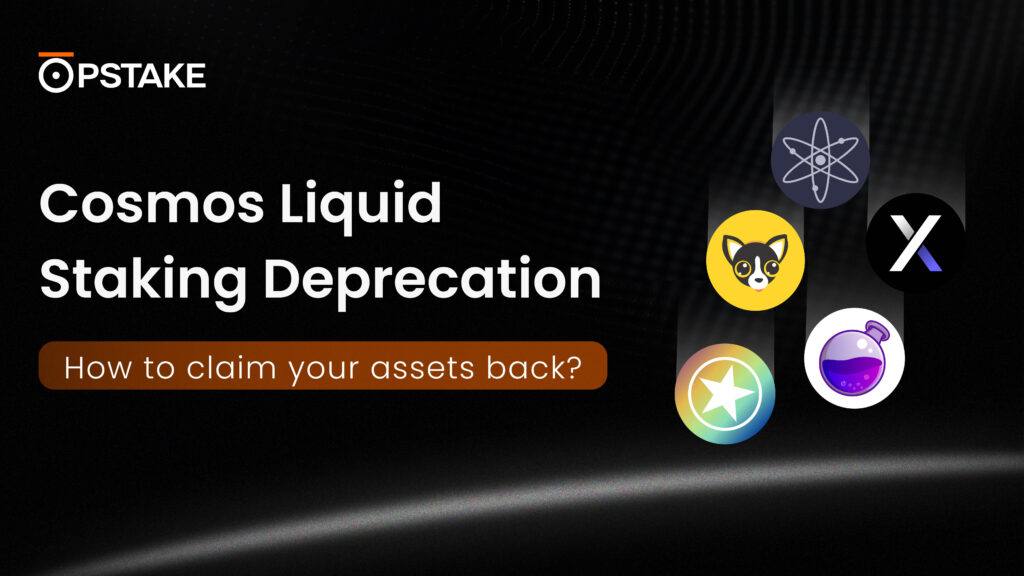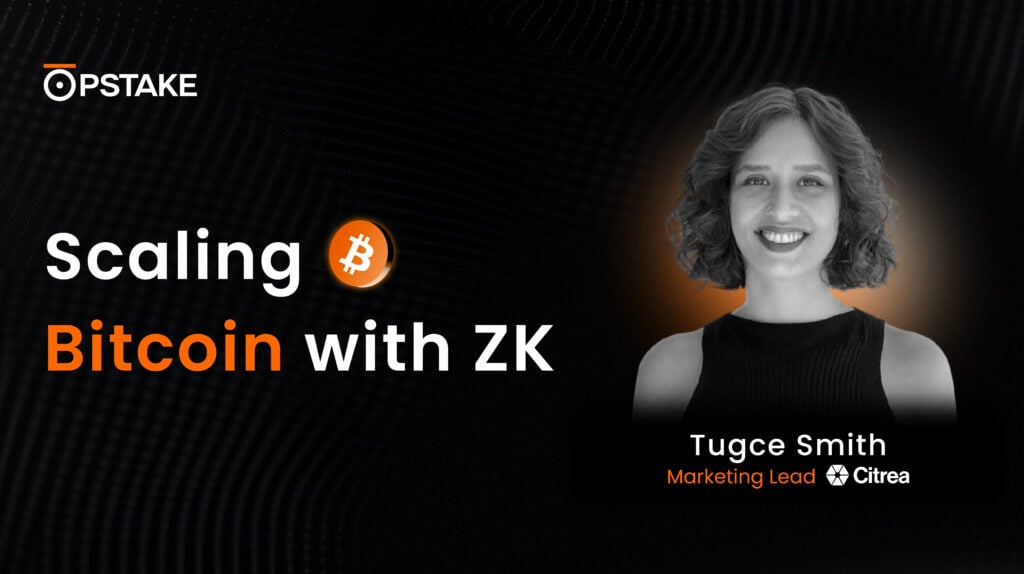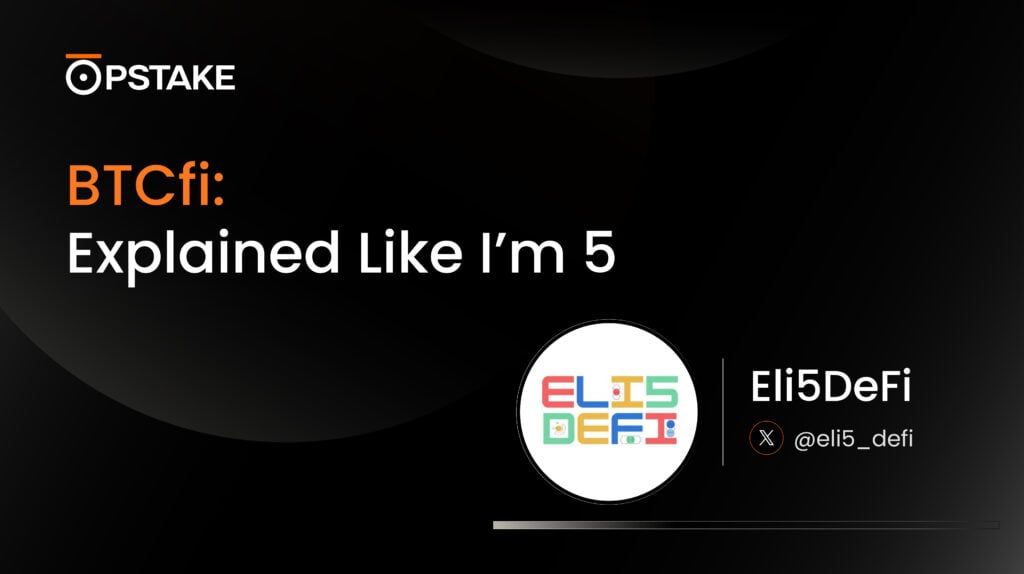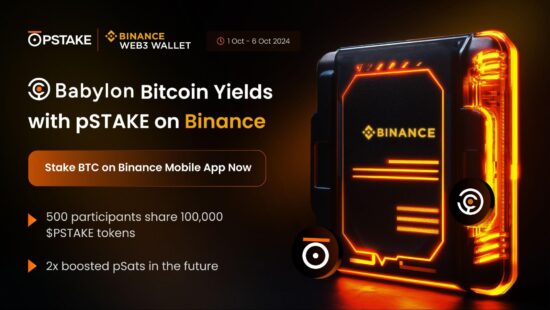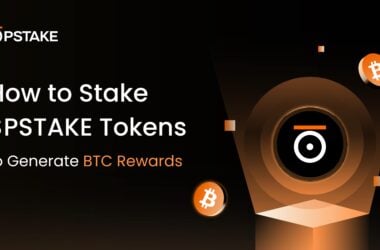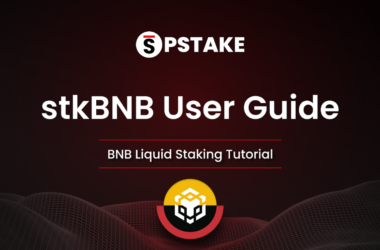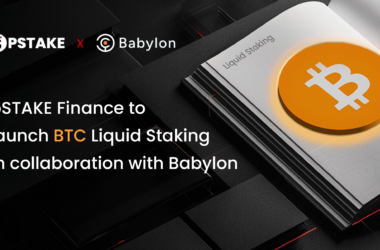pSTAKE is thrilled to announce that it’s delivering BTC staking yields to Binance Web3 MPC Wallet users through Babylon.
We’re excited to make it easy for users of the world’s largest centralized exchange to generate yield on BTC through a simple dashboard.
Binance is home to hundreds of millions of crypto users, all potentially holding BTC, and the pSTAKE BTC liquid staking solution provides a seamless UX for those wanting to stake. Users simply transfer BTC from the CEX to their Binance Web3 Wallets to get started. Once transferred, users can then deposit BTC into pSTAKE and generate yield on their holdings.
We’re proud to be introducing BTC staking to millions of users with the following user flow model:
Send BTC from CEX to Binance Web3 Wallet → Search for pSTAKE → Connect Wallet → Stake BTC → Generate Passive Yield.
This tutorial will guide you through depositing BTC into pSTAKE’s Bitcoin Liquid Staking solution using the Binance Web3 MPC Wallet.
The steps in this guide outline the process of making your first deposit into the protocol.
Guideline:
The first six steps of this guide involve navigating to the Binance Web3 MPC Wallet and connecting it to the pSTAKE BTC Liquid Staking dApp.
- Navigate to the services section from the Binance homepage:

- Select “Web3 Wallet.” Note: You may be required to select “more services” first:

- From the Web3 Wallet, navigate to the “Discover” section and tap the “Search DApps” field:

- In the search field, enter the following URL: “app.btc.pstake.finance”. This will bring you to the pSTAKE Bitcoin Liquid Staking dApp:

- Tap “Connect Wallet” and select “Binance Web3 MPC Wallet” on the following notification:

- A wallet notification will appear, asking you to sign a message. Tap “Confirm” to connect your wallet. Once connected, you will see your wallet address in the top-right corner:

Now that we’ve connected our wallets to the dApp, we can move on to making a BTC deposit.
- On the pSTAKE dApp homepage, scroll down to the “Stake BTC” tab, enter your desired deposit amount, and tap “Deposit.” NOTE: there is a minimum 0.005 BTC deposit amount:

- A confirmation dialogue from the wallet will appear requesting that you confirm the transaction. Ensure that the BTC deposit is correct, tap “Confirm,” and a “Transaction Confirmed” message will appear on the following screen:

- You can see the current status of your deposit in the pSTAKE Dashboard. Tap the Burger Icon and select “Dashboard.” Your deposit should show “Processing” and will be complete after four blockchain confirmations:

- You can hit the “Refresh” icon to update the deposit status. You can also hit “View” to see a detailed view of the deposit status:

- Once confirmed, the transaction will disappear from the “Processing” tab and will enter the “History” tab:

- You can confirm your deposit was successful by checking your balance on the “Dashboard” page:

That’s all there is to it. You have successfully deposited BTC into pSTAKE’s BTC Liquid Staking solution through the Binance Web3 MPC Wallet.
If you have any questions or would like to provide feedback, please feel free to send us a message on the pSTAKE Telegram Community at any time.