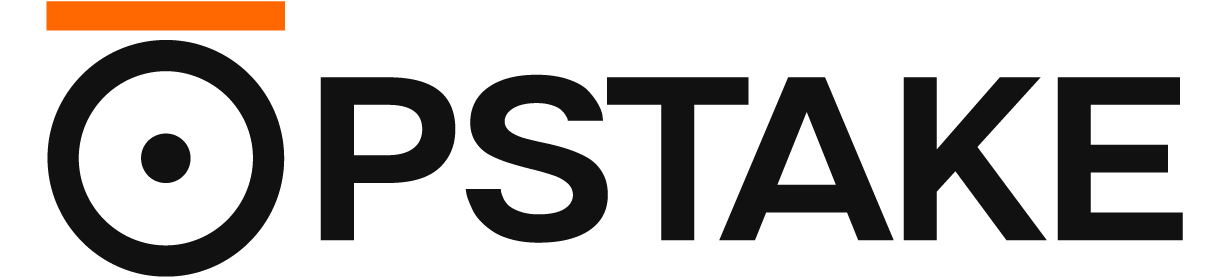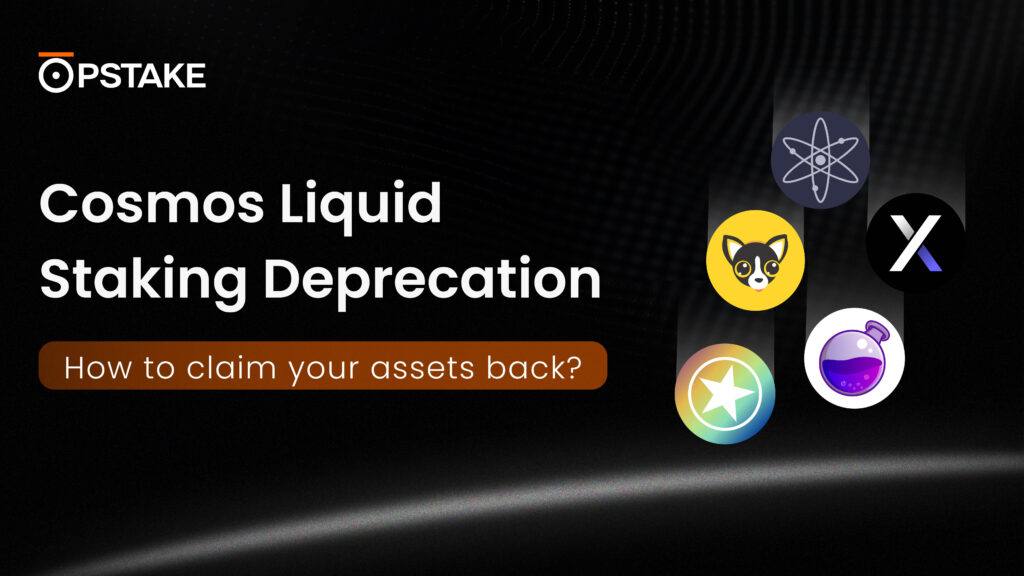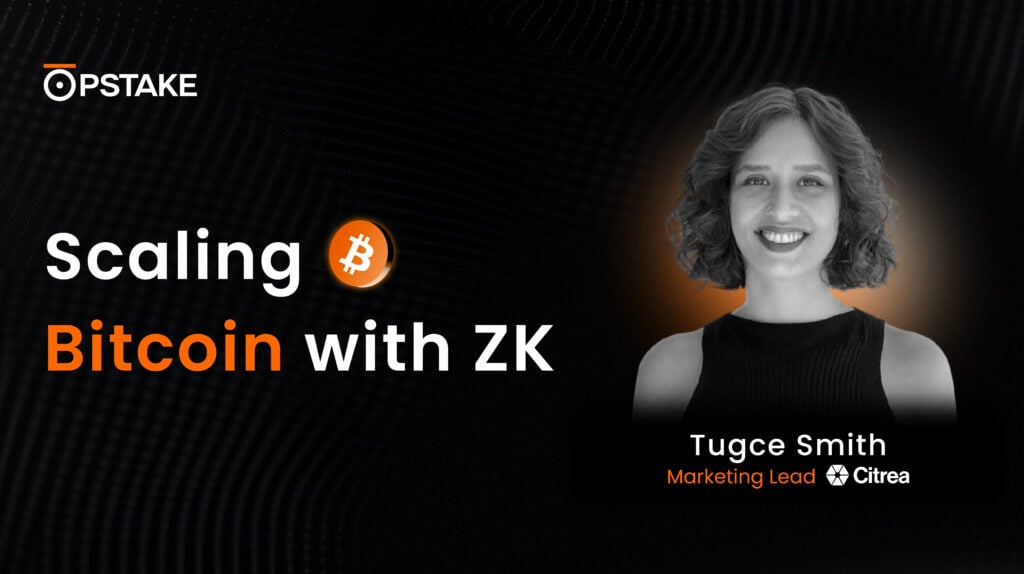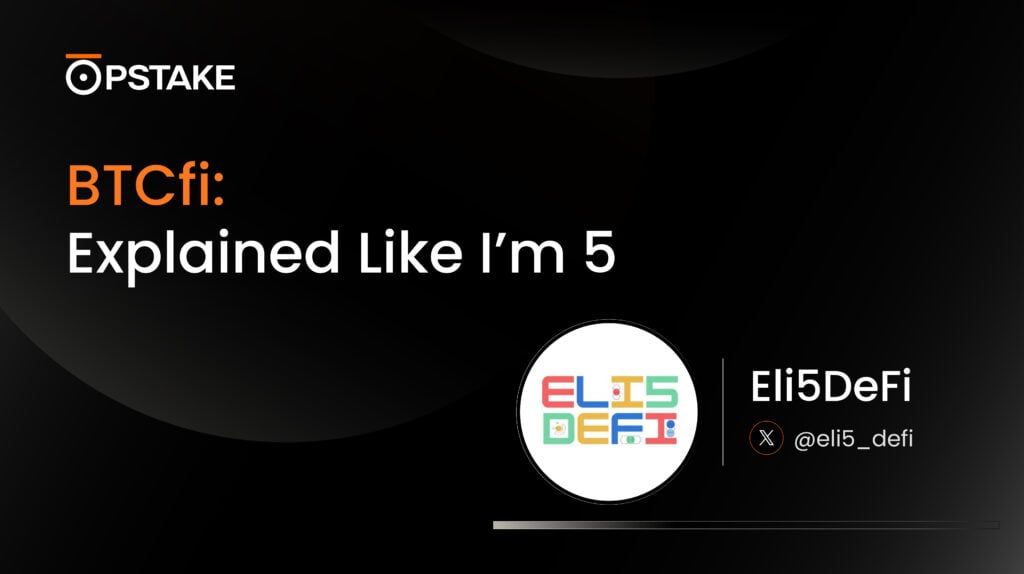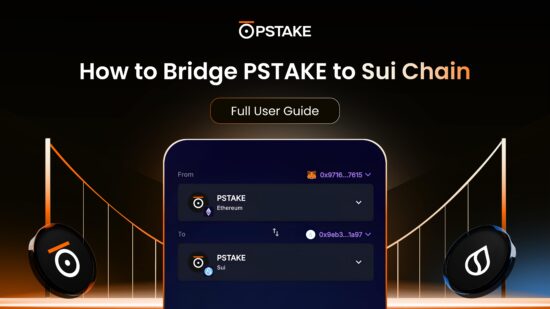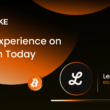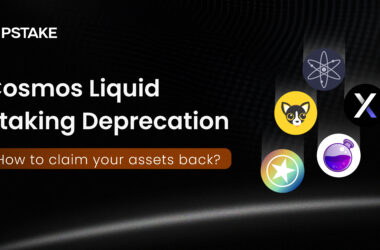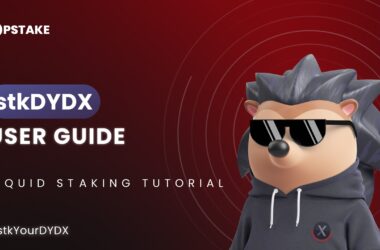pSTAKE Finance recently announced that it is bringing the PSTAKE token to the Sui Chain through the Portal Token Bridge via Wormhole.
Sui is one of the fastest-growing layer-1 blockchain networks, with over $1 billion in TVL and an impressive growth rate of over 450%.
With PSTAKE officially live on Sui, we wanted to show you how to bridge PSTAKE from Ethereum to Sui Network successfully.
Although there are many screenshots, the procedure is relatively easy and should take no more than a few minutes.
What you’ll need to get started:
- PSTAKE and ETH to pay gas on the Ethereum Network (source chain).
- A Sui wallet
- Sui to pay for gas on the Sui Network (destination chain).
Installing Sui Wallet on Browsers
Before starting the bridging, we must install a Sui wallet on our browser to act as the destination wallet. If you already have a Sui wallet installed, skip this step and head to the next section.
- Head over to the Google Chrome Web Store and search for Sui Wallet, or head to the following link;
https://chromewebstore.google.com/detail/sui-wallet/opcgpfmipidbgpenhmajoajpbobppdil
- Click “Add to Chrome”

- Click “Add Extension”:

- Follow the onboarding process to set up your Sui Wallet.

- Once complete, you should see the following screen:

That’s all there is to it. You have successfully set up a Sui Wallet and are ready to start the bridging process.
How to Bridge PSTAKE to Sui Chain Using Portal Token Bridge via Wormhole
Now that we have the Sui wallet set up, we can head to Portal Token Bridge and begin the bridging process.
Step 1: Navigate to Portal Token Bridge and Select PSTAKE on Ethereum and Sui
- Head over to the following URL;

The interface allows users to bridge tokens from one network to another easily. For this tutorial, we will bridge PSTAKE from the Ethereum Network to the Sui Network.
The first step is to select PSTAKE on the Ethereum network in the “From” section.
- Click “Select chain and token” in the “From” section:

- Ensure the Ethereum network is selected and enter PSTAKE into the search bar. You can then click PSTAKE:

- Next, we must enter PSTAKE on the Sui Network in the destination chain. Click “Select chain and token” in the “To” section:

- Here, make sure the “Sui Network” is selected and search for PSTAKE again:

- The UI should now display the following:

Step 2: Connect both source and destination wallets
Now that PSTAKE has been selected on the Ethereum and Sui networks, we can connect our wallets.
For this step, we will need to connect two separate wallets: one on Ethereum (MetaMask) and another on Sui (Sui Wallet).
- Click “Connect source wallet”:

- This will bring up the following options. For this tutorial, we will select MetaMask:

- A MetaMask notification will appear, asking you to connect your wallet. Select the wallet you wish to connect and then hit “Next”:

- Another MetaMask notification will appear, asking to confirm the connection to Portal Bridge. Hit “Confirm”:

- You will know your Ethereum wallet is connected if you see your wallet address above the “From” section”:

- The next step is to connect the destination wallet, which will be the Sui wallet. Hit “Connect destination wallet”:

- A range of options will appear to connect the destination wallet. For this tutorial, we will select “Sui”:

- A Sui Wallet notification will appear, asking you to connect your wallet to Portal Bridge. Hit “Connect”:

- Again, you will know your wallet is connected if you see your address in the “to”:

We are now ready to input the amount of PSTAKE to bridge to Sui and execute the transaction.
Step 3: Enter the desired amount and execute the transaction
The final step involves entering the desired amount of PSTAKE to bridge to Sui and executing the transaction.
NOTE: You will need SUI tokens to pay Gas on the Sui Network for this transaction.
- Enter the amount of PSTAKE to bridge to the Sui Network in the “Amount” field:

- The UI will calculate the route and explain that you must make two transactions and have SUI ready to pay for gas. It will also tell you the estimated time it will take for the transaction to process:

- If you are ready to bridge PSTAKE from Ethereum to Sui Network, click “Review transaction”:

- A confirmation screen will appear, asking you to confirm the bridging process. If you are happy to continue, click “Confirm transaction”:

- A series of MetaMask notifications will appear. The first will ask you to provide permission for the spending cap for Portal Bridge. Hit “Next”:

- On the following screen, click “Confirm”:

- Another MetaMask notification will appear, asking you to confirm the transaction. Note the estimated Gas fee and hit “Confirm”:

- A MetaMask notification will appear stating that your transaction is being submitted.

- The Portal Bridge UI will display the following:

Now, we must wait around 25 minutes for the following action.
Once the transaction has been submitted, the button will change to the following. Click “Claim tokens to complete transfer”:

- A Sui Wallet notification will appear. Click “Approve”:

That’s all there is to it. You have successfully bridged PSTAKE from the Ethereum Network to the Sui Network.
You can view your PSTAKE on the Sui Wallet:

Welcome to Sui!
About pSTAKE Finance
pSTAKE Finance is a Bitcoin Yield and Liquid Staking protocol, backed by Binance Labs.
With pSTAKE Finance, users can liquid stake BTC to get rewards from Babylon’s Trustless BTC staking for securing other app chains while maintaining their liquidity.
Accessing Bitcoin yields should not be complex, risky, or unsafe. With four years of liquid staking expertise and expert-curated yield strategies, pSTAKE Finance helps individuals and institutions put their BTC to work in BTCfi.
pSTAKE Finance has partnered with leading blockchain security firms, such as Halborn, Hexens, Oak Security, Immunefi, Forta, and more, to offer a secure liquid staking product suite.
PSTAKE is the governance and incentivization token of the pSTAKE Finance protocol. It has some of the most prominent investors, including Binance Labs, DeFiance Capital, Spartan Group, Coinbase Ventures, and Kraken Ventures.